5 Simple Hacks To Improve Your iPhone Video
Don't let your phone hold you back. Beautiful videography, if done right, has the potential to increase your views and showcase your brand.
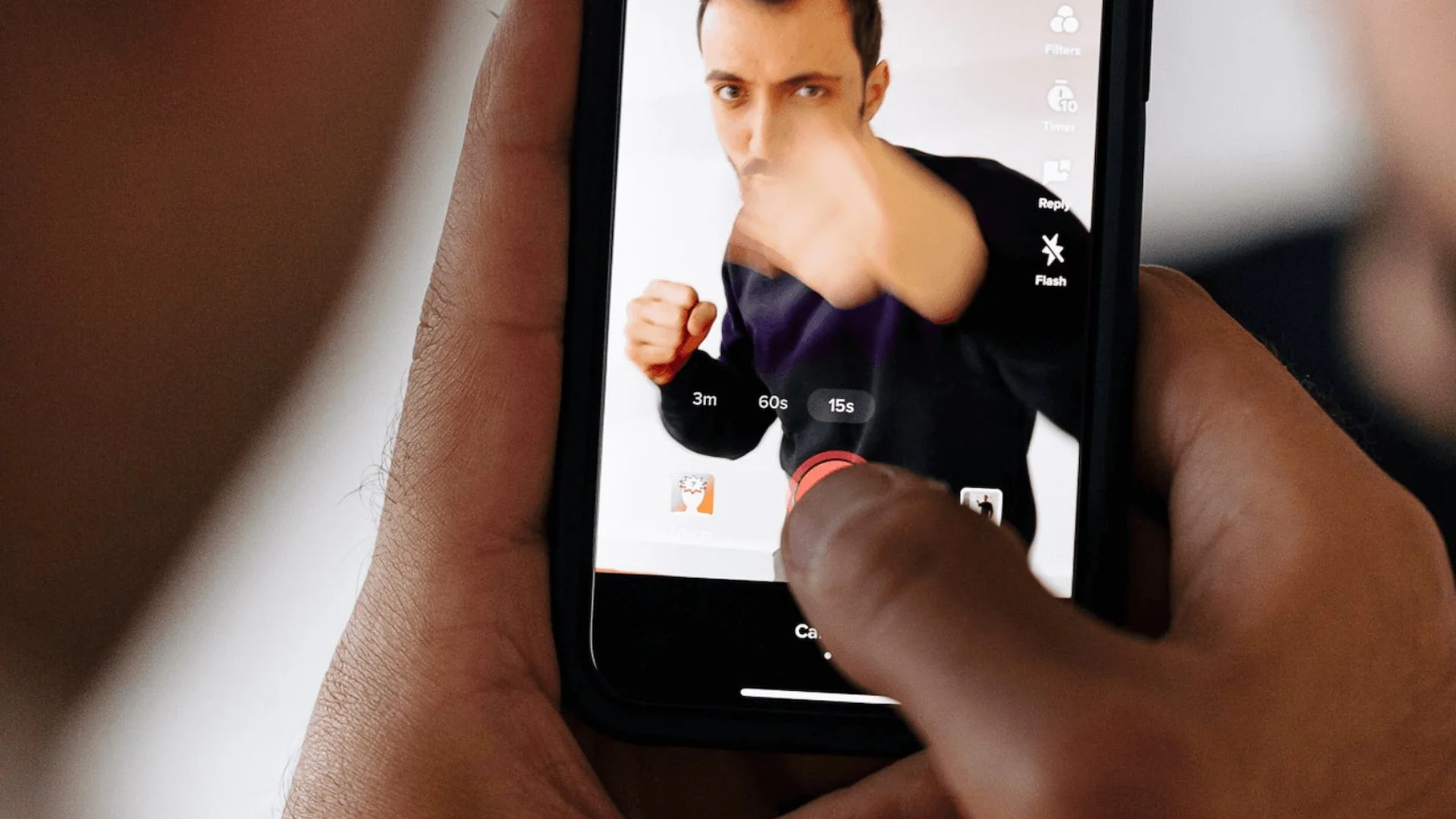
So, your behind the scenes content, food or beverages, or entertaining reels just really don't look the same as real life. And you often find yourself repeating the phrase: "the camera just doesn't do it justice". Sound about right? Don't let your phone hold you back. Beautiful videography, if done right, has the potential to increase your views and showcase your brand (whether that's products, food or just about anything else) to its fullest potential.
1. Video Quality
Video resolution is measured by the number of pixels contained in the standard aspect ratio of 16:9 - this is the most common aspect ratio for television and computer monitors. Picture (yes, pun intended) video resolution to be like a haircut. 💇♀️ You can always decrease a video from a higher resolution to a lower one but it doesn’t work the other way around.
Most iPhones feature full HD (1920x1080 pixels) and 4K HD (3840x2160 pixels) settings and as a recommendation when shooting social content you are planning on doing post-production with we recommend shooting in 4K to give yourself as much room to play with your footage without compromising on quality. 📱
🚨 Tip 1: Switch your iPhone camera to 4K.
2. Frame Rate
Frame rate is the measurement of how quickly frames appear within a second, hence the saying FPS (frames per second). Movies, TV, streaming and most smartphones all use the standard frame rate of 24FPS.
To our human eyes video seems to play as one continuous recording but this is NOT the case. Cameras record in multiple images or “frames” which are played back at such a rate that they seem to appear fluid in motion. 👀
24FPS is a speed in which “motion blur” occurs which is an optical effect that makes moving objects appear to be out of focus in quick movement. ⚡️
A LITTLE FRAME RATE BREAKDOWN:
24FPS - Often found in: Movies, Streaming & Video Games - using this speed to achieve that iconic ‘cinematic look’ you often hear about.
30FPS - Often found in: Live TV and often TV shows to show increased quality, particularly for clarity in real time.
60FPS, 120FPS & BEYOND - This recording capability often requires special cameras, this is more so if you are wanting to slow things right DOWN in post production. It can often be seen in fast and furious fighting, shooting and sports environments where you see those EPIC and scarily clear highlights that can often make you feel a little uneasy…
🚨 Tip 2: Switch your iPhone to 24 FPS when filming.
3. HDR Mode
HDR stands for High Dynamic Range and it is set to play a huge part in the future of video and photo production. HDR video is all about recreating image ‘realism’ in camera. 🗺
To keep is simple, enabling HDR on you iPhone means it can create more defined contrasts and richer colours and gives it increased dynamic range with brightness and black levels amongst a few other things. This means you’re able to capture (not always) more balanced, evenly exposed and richly colour footage with more data (especially in post-production). 🖥
Turning this feature OFF in your iPhone settings is highly recommended unless you really know what you are doing and how to utilise it effectively. When shooting ‘social’ content especially with people involved it has a tendency to make skin tones look quite strange. 🎨
🚨 Tip 3: Toggle HDR video OFF.
4. Grids
Have you heard of the ‘Rule of Thirds’ before? 🤔
The rule of thirds is a basic rule of composition in photo & video production. It essentially divides the image into thirds horizontally and vertically to give you nine equal control points. This division helps creates frames that are more balanced and dynamic. While is a “RULE” it is by no means a “LAW” for content creation. Turning on grids and understanding the rule of thirds composition is a fantastic starting point for filming in any situation (iPhone and beyond). 👍
🚨 Tip 4: Turn ON the GRID feature.
5. Outside Frame
This iPhone feature may seem quite cool to start but it can quickly become an annoyance. Seeing things happen outside of what you THINK you are filming in your frame can be very distracting and constantly make you question your settings or framing. 🙇
Turning this gimmicky feature will mean what you see on your iPhone screen is EXACTLY what you are filming on the screen. No more, no less. 👌
🚨 Tip 5: Turn this feature OFF.
We hope you’ve found this little breakdown from our team helpful and we look forward to bringing your more simple hacks, quick tips and content ideas in the future. Until then, happy creating! 🙌