Idea Pins: What They Are and How To Create Them
Instagram created reels, and soon after Facebook and Youtube followed. Now, Pinterest has joined the game, creating "Idea Pins".
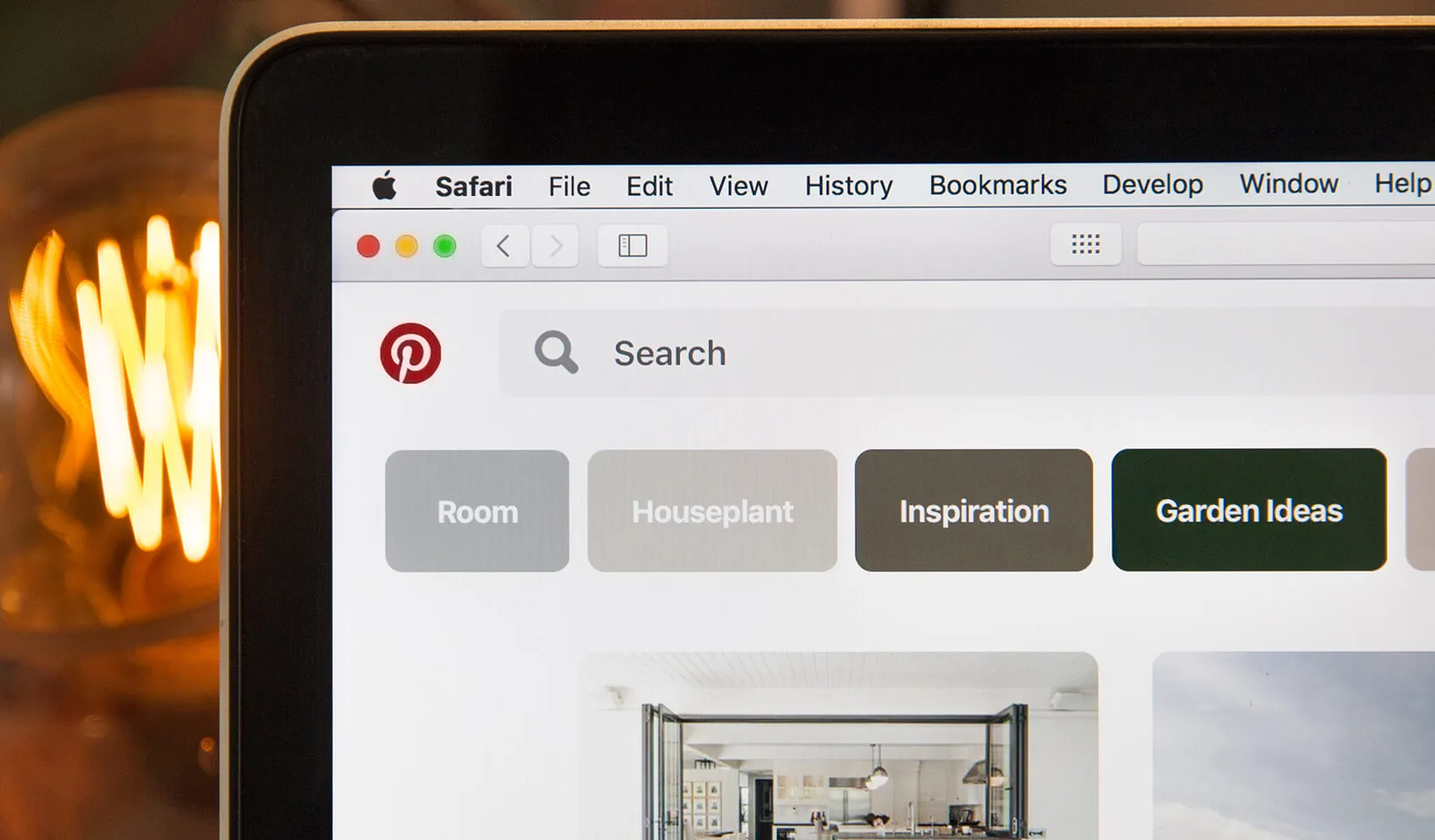
As more and more social platforms have witnessed the growth of TikTok, they’ve implemented their own tools to share short-format video content. Instagram created reels, and soon after Facebook and YouTube followed. Now Pinterest has joined the game, creating a cross between IG stories and reels, ‘Idea Pins’ — which allow users to post up to 20 short-format videos or photos and save them to Pinterest boards.
To be perfectly honest, Idea Pins aren't likely to be the strategy that brings the most ROI for cafes or restaurants. But...
- If you are already on Pinterest but don’t feel like you’re getting noticed.
- If you are already creating beautiful, aesthetically pleasing reels to show off your business — and feel like you may as well post the same content on as many platforms as possible (content batching! boy are we here for it…)
- If you want to share multiple corresponding slides with photo collections or infographics.
Then idea pins are probably the place to be.
Still keen? Let’s chat about how to create them.
How to Create Idea Pins
Stage 1: Content
Photo Content Curation
The first way to hunt and gather content for your Idea Pin is to choose up to 20 photos in the same category. Once compiled, viewers will be able to tap through them like stories. If you’re a restaurant, we’d recommend selecting photos that showcase your dinner or drinks menu for example, so potential visitors can get a feel for the whole experience. Other fun ideas could be sharing a collection of infographics that explain a recipe or DIY (plus, Pinterest even has a special tab for you to include recipe ingredients or required materials in the caption!). Just get creative!
Video Content
There are two different ways you can use video content.
The first is treating it like TikTok/reels where you upload (or record on the Pinterest app!) one piece of content and add music and text. This is great for behind-the-scenes content, a coffee pour, or a singular clip showcasing a particular menu item.
The second is uploading mutiple shorter clips. This would be better for simple clips like boomerangs that your audience could tap through (again, think Instagram stories).
Stage 2: Creation
Once you’ve selected your videos or photos, and added your desired music / text, it’s time to head to the Pinterest Uploader.
If you’re on the website you can:
- Click the dropdown ‘Create’ and select ‘Create Idea Pin’.
- Drag and drop your videos or images.
- Add a title (remember, Pinterest is technically a search engine, so the more specific you can get in your caption, the better!).
- Choose your corresponding board.
- Include some tags with keywords that relate to your pin. Again, the more niche, the better! When you’re doing this step — think of the words your ideal customer would type into Google.
- And… if your idea pin is a DIY or infographic, you can click the dropdown ‘Add The Details’ and include any ingredients or supplies your reader might need to replicate your pin.
Stage 3: Publishing
Once you’ve completed the steps above, you’re ready to preview and publish your Idea Pin. It will appear at the top of the ‘Created’ section on your profile, and in your selected board(s). Once it’s published, you can also head to the analytics tab and keep an eye on the views, clicks, repins and likes.
And, your content is officially in front of your dream audience! Simple, right?
Now… only to stay consistent 😅
This article was written by our in-house Pinterest co-ordinator and blog writer, Krishaa Tulsiani.